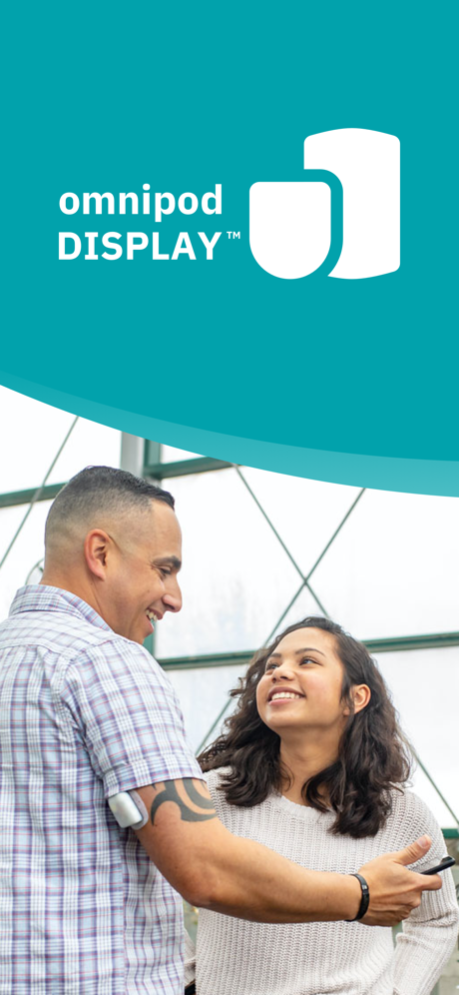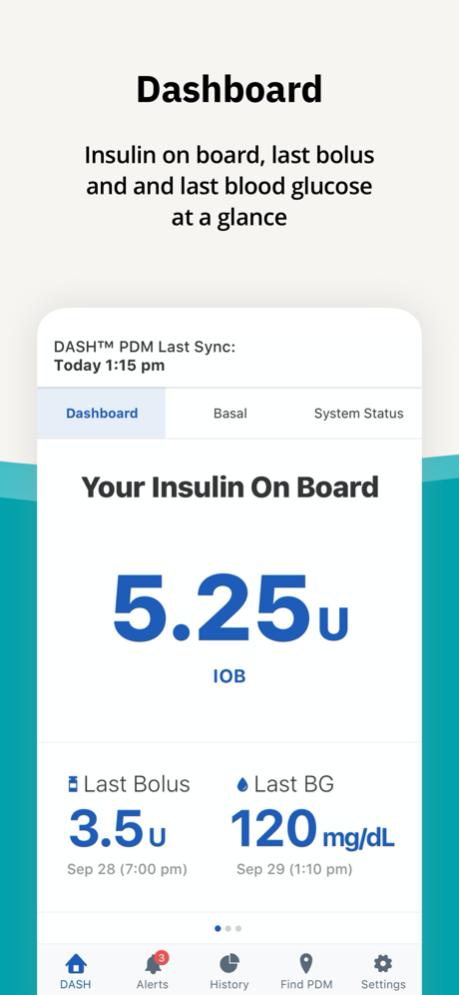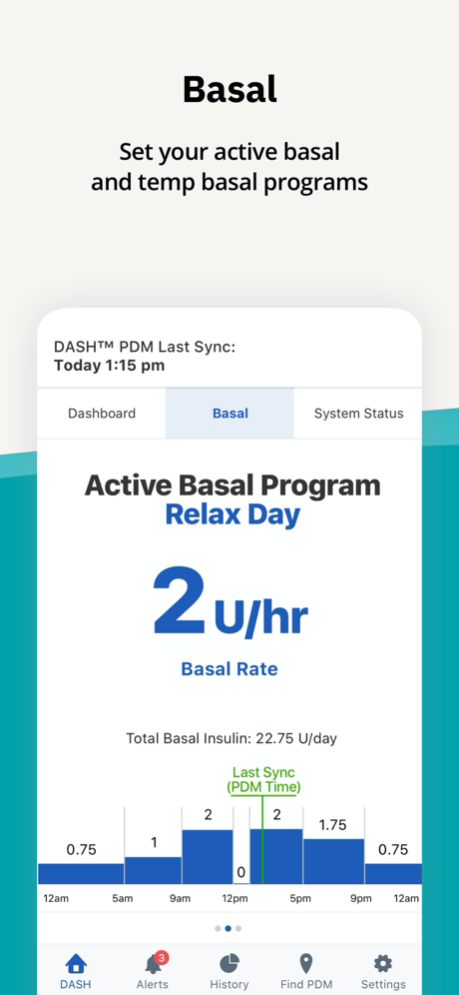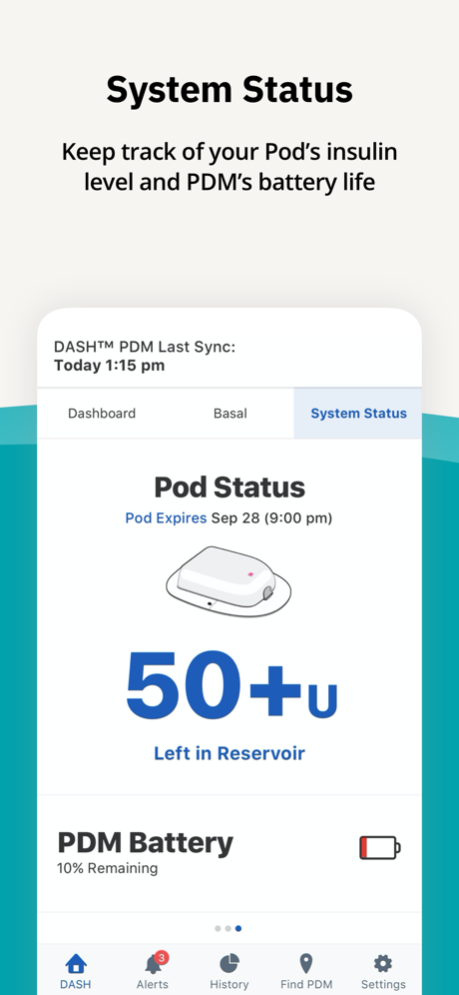Omnipod DISPLAY® 1.3.3
Continue to app
Free Version
Publisher Description
Omnipod DISPLAY® is an application that displays your Omnipod DASH® System information directly on your iOS smartphone.
With the Omnipod DISPLAY® app, you can:
• Monitor your insulin delivery and Omnipod DASH® System status conveniently and discreetly from your smartphone.
• Use the 'Find My PDM' feature to quickly locate a misplaced PDM. Note that this feature works within Bluetooth® wireless technology range.
• Set up the Omnipod DISPLAY® app’s iPhone widget next to your Dexcom widget for a quick glance of your DASH® PDM and Dexcom CGM information on a single screen.
• Invite up to 12 friends and family members to use the Omnipod VIEW® application which allows them to view your insulin delivery and Omnipod DASH® System information on their own smartphones.
• Enable Omnipod DASH® System notifications to your smartphone.
Feb 9, 2022
Version 1.3.3
• New look with updated app badge and splash screen
• Bug fixes and performance enhancements
About Omnipod DISPLAY®
Omnipod DISPLAY® is a free app for iOS published in the Health & Nutrition list of apps, part of Home & Hobby.
The company that develops Omnipod DISPLAY® is Insulet Corporation. The latest version released by its developer is 1.3.3.
To install Omnipod DISPLAY® on your iOS device, just click the green Continue To App button above to start the installation process. The app is listed on our website since 2022-02-09 and was downloaded 2 times. We have already checked if the download link is safe, however for your own protection we recommend that you scan the downloaded app with your antivirus. Your antivirus may detect the Omnipod DISPLAY® as malware if the download link is broken.
How to install Omnipod DISPLAY® on your iOS device:
- Click on the Continue To App button on our website. This will redirect you to the App Store.
- Once the Omnipod DISPLAY® is shown in the iTunes listing of your iOS device, you can start its download and installation. Tap on the GET button to the right of the app to start downloading it.
- If you are not logged-in the iOS appstore app, you'll be prompted for your your Apple ID and/or password.
- After Omnipod DISPLAY® is downloaded, you'll see an INSTALL button to the right. Tap on it to start the actual installation of the iOS app.
- Once installation is finished you can tap on the OPEN button to start it. Its icon will also be added to your device home screen.